2016年吉林公务员考试即将开始报名,报名时间9月5日8时30分至9月9日14时30分,准考证打印时间10月16日-22日,笔试时间为2016年10月22日,为帮助考生了解考试情况,步知网整理了2016年吉林公务员考试网上报名流程,希望对大家有所帮助,大家也可使用步知公考名师大咖课程(花木君/风暴羚羊专栏)复习备考。
网上报名操作流程
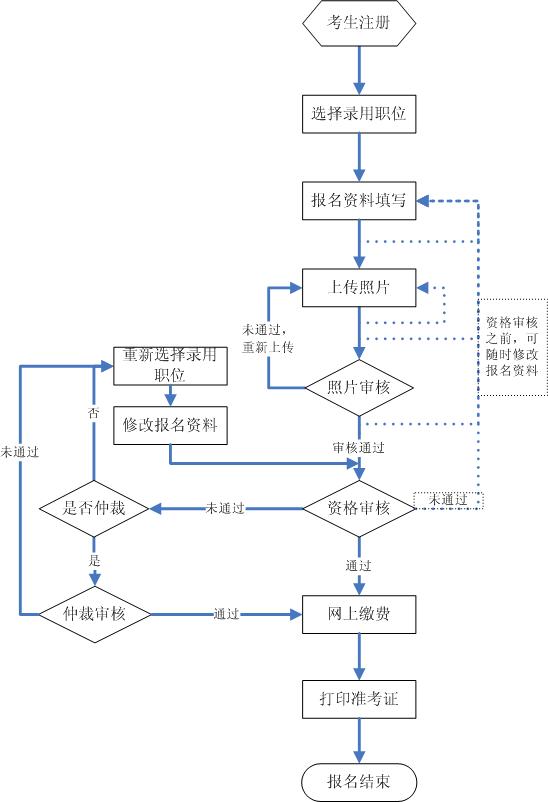
第一步 考生注册/登录
1、报名考生进入该网站后,点击页面右上角红色的‘考生由此进入’,进入报名工作选择界面,如图1-1:
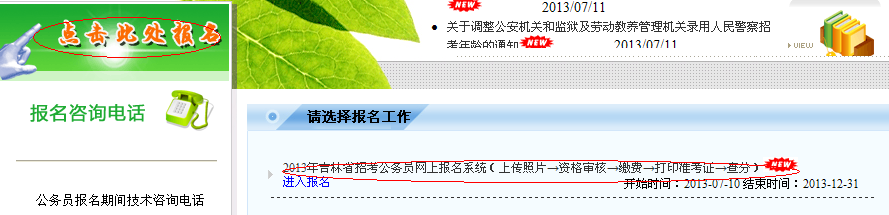
图1-1
2、选择报名工作,考生可点击相应的工作任务(如‘XXXXXX网上报名系统’)或点击该任务下方的‘进入报名’开始报名;
3、考生认真阅读‘吉林省考试录用公务员考生诚信须知’(如图1-3)后,点击‘同意’即可进入登录及注册页面,如果点击‘不同意’则返回到图1-1页面。
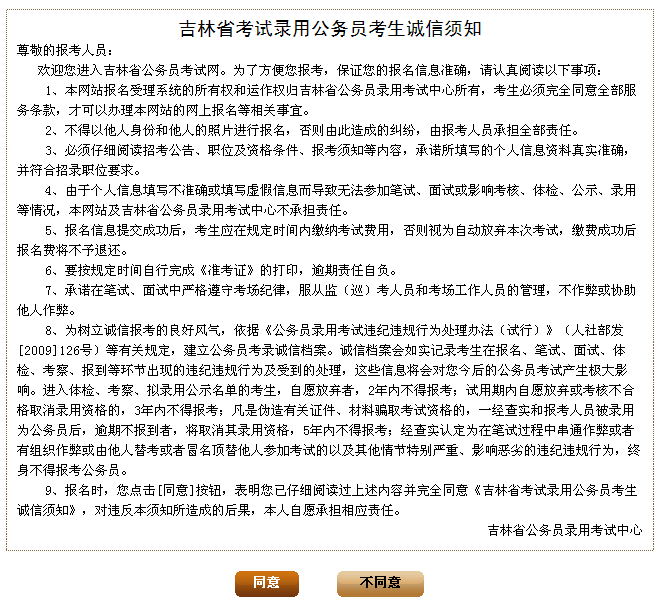
图1-3
4、考生登录及注册:
已注册的考生在图1-4中输入提示的登录信息后点击‘登录’即可登录。
未注册考生请注册后再登录,点击图1-4中的‘注册新用户’进入注册页面如图1-5,请考生按提示填写注册信息。点击‘确定’提交注册信息,注册成功后将返回图1-4页面进行登录(返回登陆时自动把身份证号填充到身份证号文本框内)。
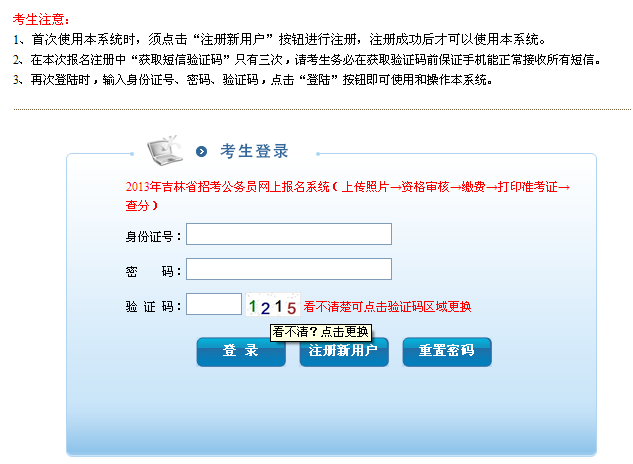
图1-4
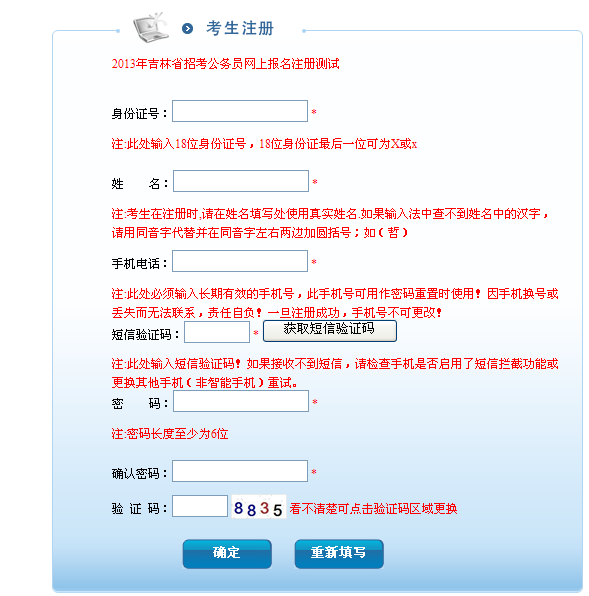
图1-5
注:1、登录时提示‘没有此用户或密码不正确’如图1-6,请考生确认是否注册,如未注册请先注册,如果已注册请确认输入的密码是否正确。
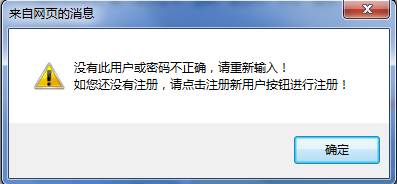
图1-6
2、相同的身份证号只允许注册一次,如多次注册,则会提示错误,如图1-7所示:
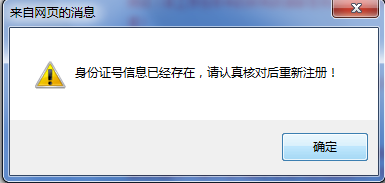
图1-7
3、相同的手机号只能成功注册一次,如重复使用已注册成功的手机号,会提示错误,如图1-8所示:
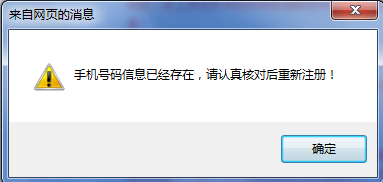
图1-8
4、注册时如果提示‘身份证号可能不正确’如图1-9。请检查输入的身份号码是否正确。

图1-9
第二步 选择录用职位
注:登陆后请认真阅读报名须知(图例略)。
1、点击报名工作流程会显示如图2-1页面:
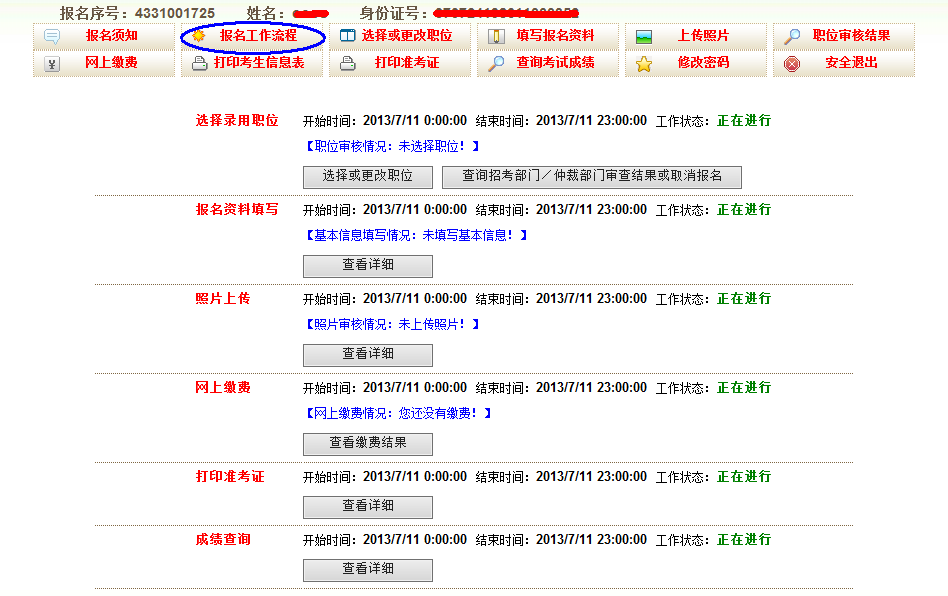
图2-1
2、点击‘选择录用职位’进入职位查询界面如图2-2,可以按照不同条件查询招考职位的情况。
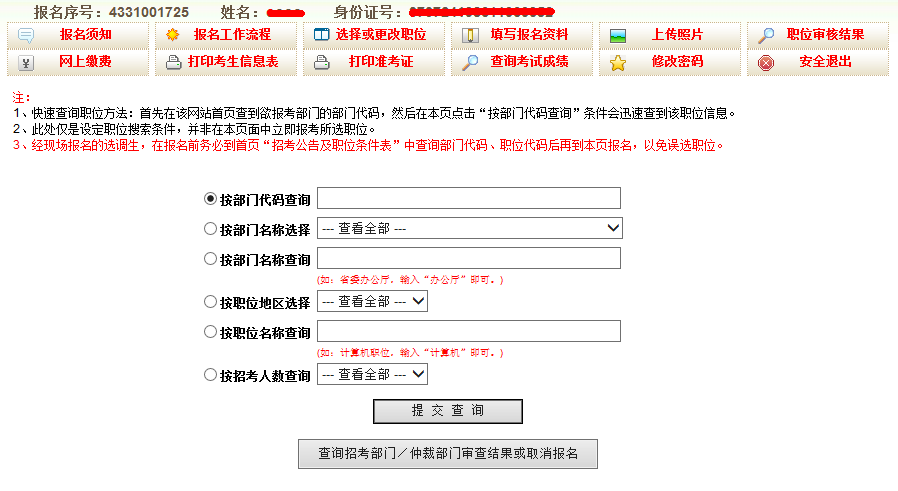
图2-2
3、选择职位:在查询出的职位列表中(如图2-3),点击职位后相应的‘下一步’按钮,可查看该职位的详细情况(如图2-4)。如报考该职位可点击‘报考该职位’,否则点击‘返回’继续查看其他职位信息

图2-3
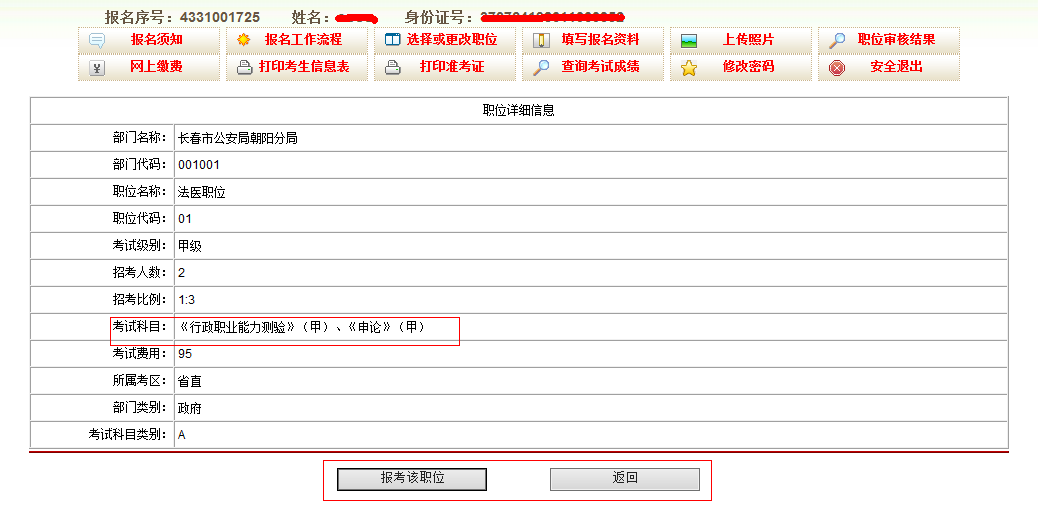
图2-4
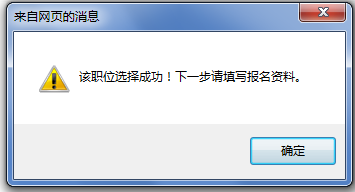
图2-5
第三步 报名资料填写
点击图3-1中‘报名资料填写’按钮会显示如图3-2页面,考生填写相应的信息,带有‘*’字样的为必填项,填写完毕后点击‘提交数据’即可。

图3-1
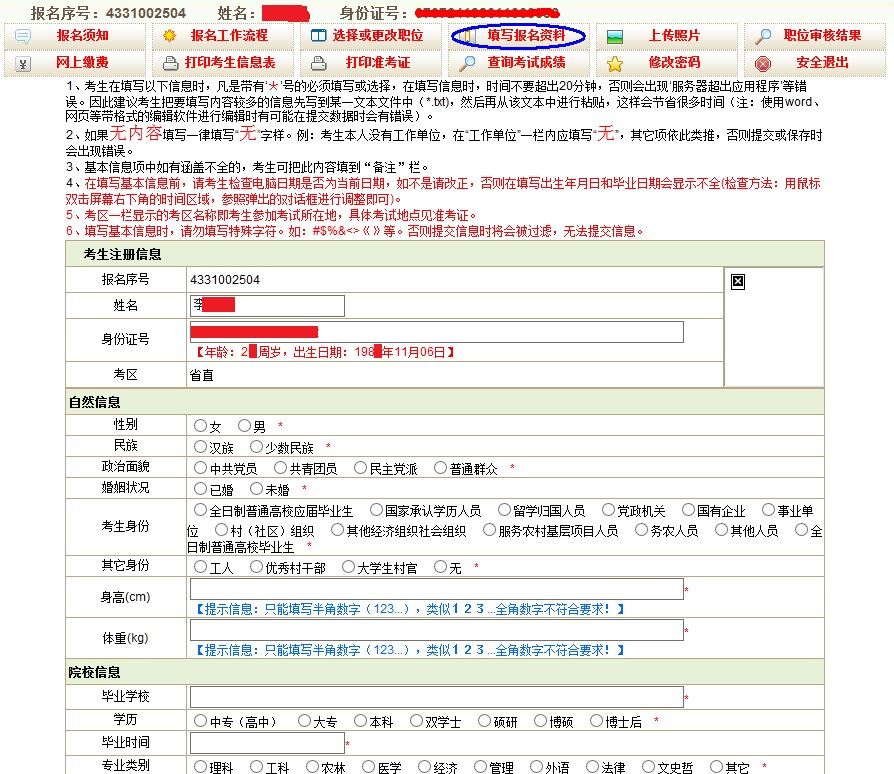
图3-2(1)
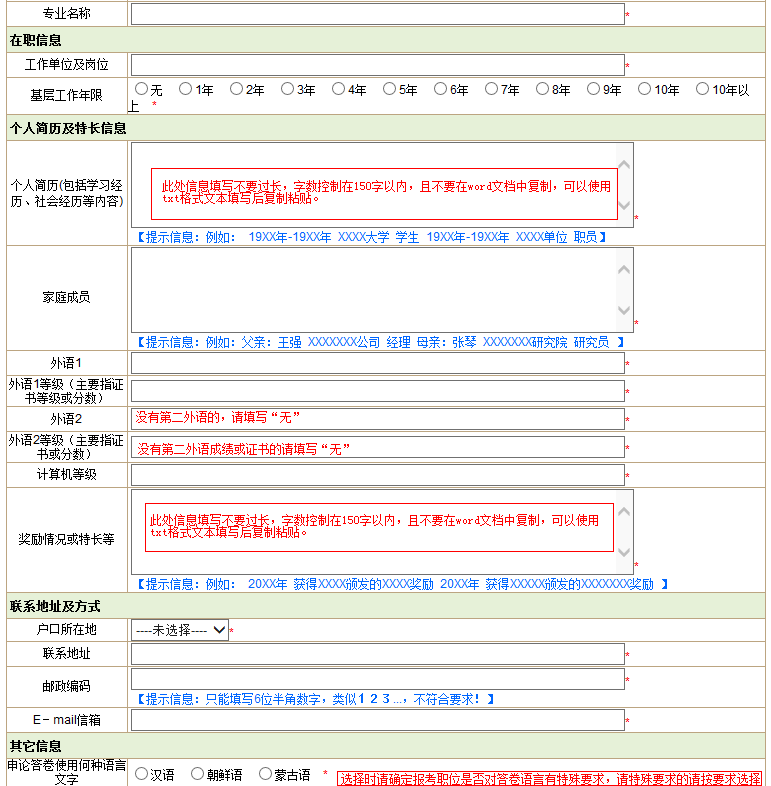
图3-2(2)
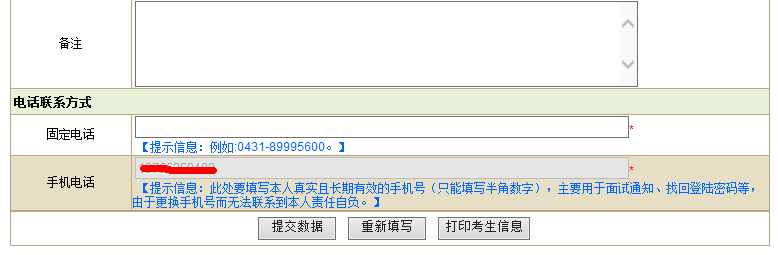
图3-2(3)
第四步 照片上传
1、点击‘照片上传’进入照片上传界面,上传照片前请详细阅读‘上传照片要求及注意事项’如图4-1。
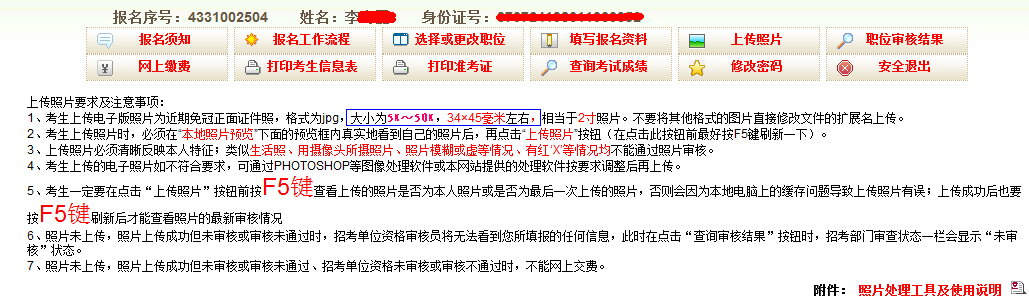
图4-1
2、如果报名资料没填写,点击‘照片上传’按钮就会有图4-2提示。
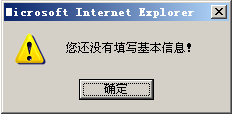
图4-2
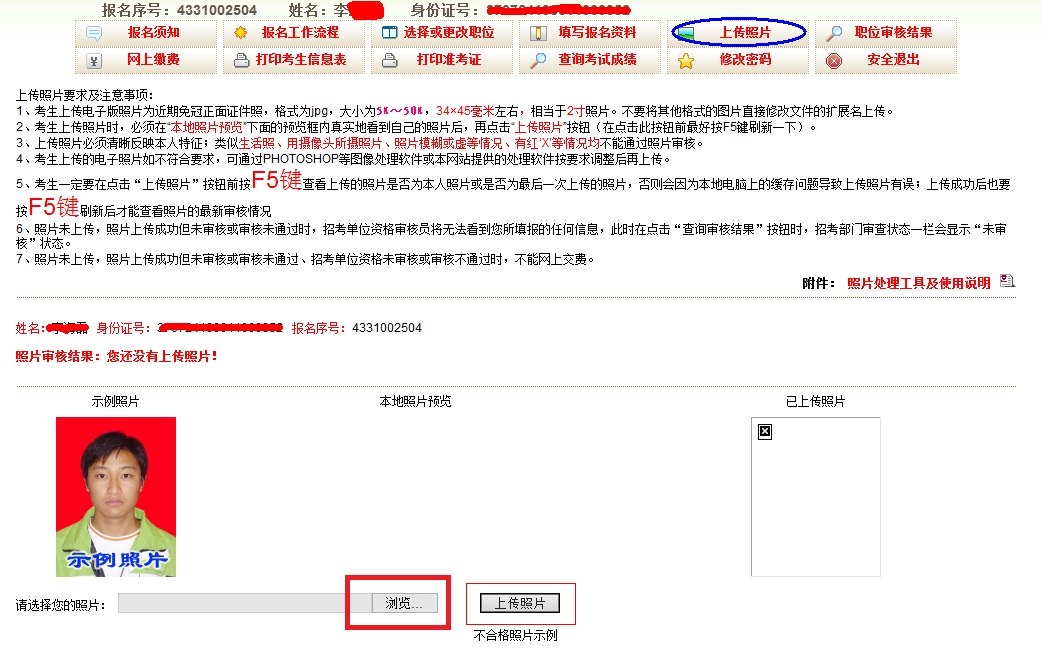
图4-3
3、点击图4-3中的‘浏览’会显示图4-4页面,在本地电脑上找到你要上传的照片,选中后点击‘打开’。
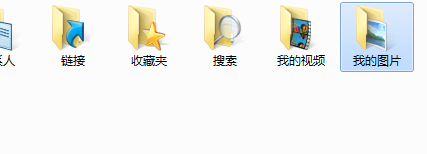
图4-4
打开后,显示‘您还没有上传照片!’如图4-5
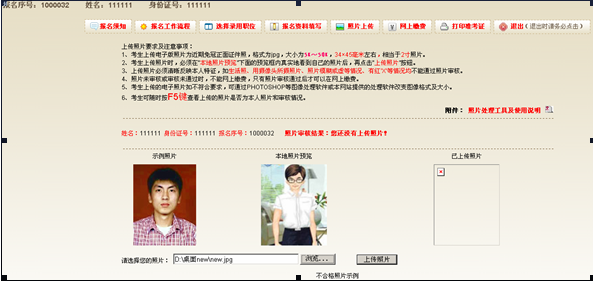
图4-5
4、点击‘上传照片’按钮,显示‘已上传照片,未审核,请等待审核!’如图4-6,查看照片是否通过,可在图4-6的页面进行查看。需要注意:每次上传或更换照片后必按F5键刷新,否则有可能在“本地照片预览”框内看到的是上一次的照片,导致上传后的并非本人。考生可点击“不合格照片示例”按钮查看不符合要求的照片(仅做示例)。
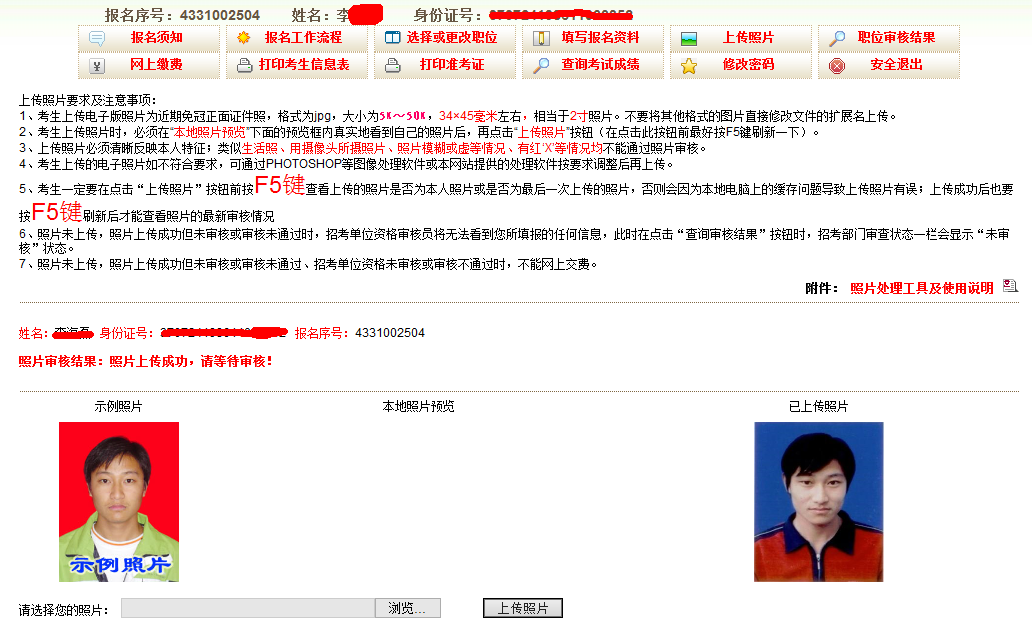
图4-6
第五步 资格审查结果
点击‘报名工作流程’会显示如图5-1页面,点击该页面中的‘资格审查结果’会查看到是否通过审查,审核通过可以进行缴费操作,审核未通过可以取消报名或提交仲裁,未审核时请等待审核。
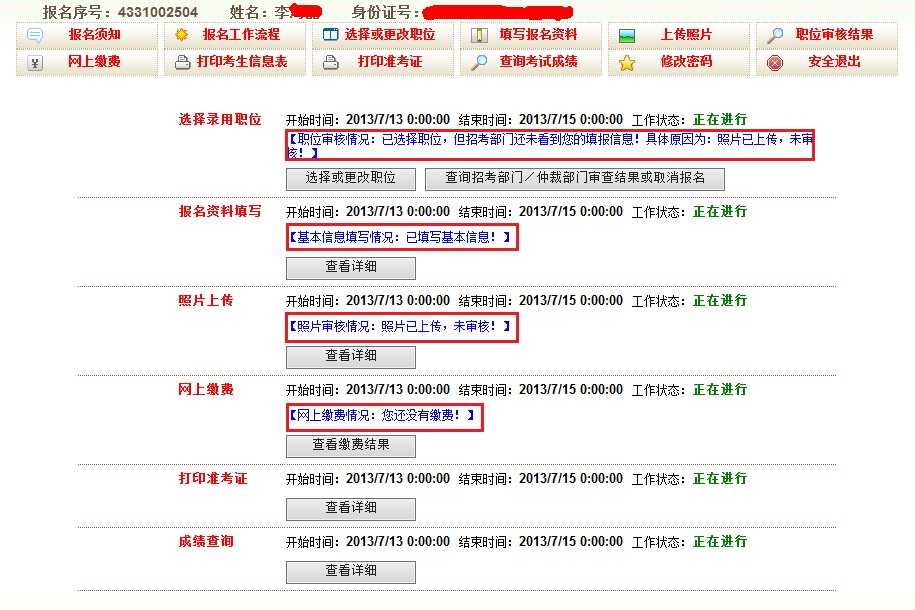
图5-1
l 审核通过
审核通过的可以进行缴费操作。
l 审核未通过
审核未通过的考生可以进行两种操作:取消报名或提交仲裁
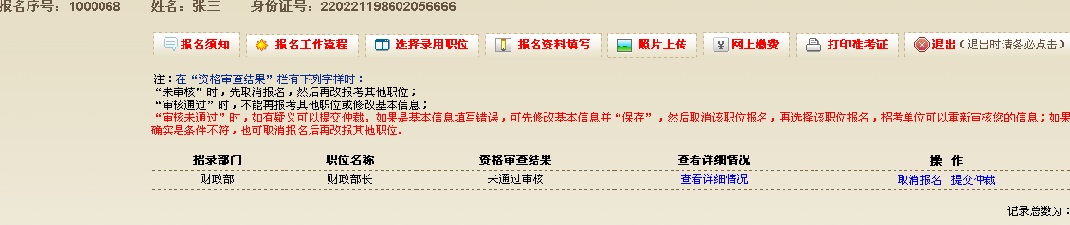
图5-2
1、 取消报名:取消报名后可以重新选择职位
(1、在资格审查结果列表(如图5-2)中,点击‘取消报名’取消该职位报名,如图5-3所示。

图5-3
(2、取消报名后,资格审查结果列表中将显示‘已经取消报考该职位’,如图5-4)

图5-4
2、 提交仲裁:在资格审核未通过的情况下,考生如果对审核结果有异议,可以提交仲裁。
注:仲裁不通过将不允许重新选择该职位,只可选择其他职位。
(1、资格审查结果列表(如图5-2)中,点击‘提交仲裁’有如下提示(如图5-5),‘确定’后填写提交仲裁的原因(如图5-6),点击‘提交’即完成提交仲裁。
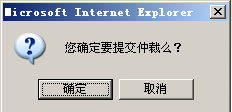
图5-5
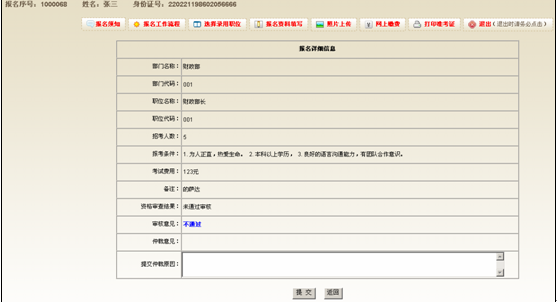
图5-6
第六步 网上缴费
资格审核通过后,即可点击‘网上缴费’进行缴费操作,如果审核没通过就会有图6-1的提示。

图6-1
第七步 打印准考证
1、准考证必须在报名网上缴费成功后,在规定时间内方可打印。
2、打印准考证的时间在‘报名工作流程’下的‘打印准考证’位置查看,如图7-1

图7-1
相关推荐:2016年吉林公务员考试报名入口

